Simple Color Balance
Use Simple Color Balance to quickly make a sharper, clearer images. It is a quick and easy way to give a face lift to any photo image and may create
special visual effects for some images. Select Bitmap/Simple Color Balance and use the level bar to preview and choose. There are 10 levels to choose
from. Followings are example of using different level of Simple Color Balance.

Use Bitmap menu to change Brightness/Contrast, Gamma, Special Effects, Add Noise, Oil Paint Effect, Grayscale, Halftone, Invert images. The Special
Effects command in the Bitmap menu opens the Special Effects dialog box to let you blur the image, create mosaic effect, and to posterize, or solarize (
similar to a negative of print in photography, solarize0=invert ) the selected image. There is instant preview, so you can preview the selection and decide
which is the best one to take.

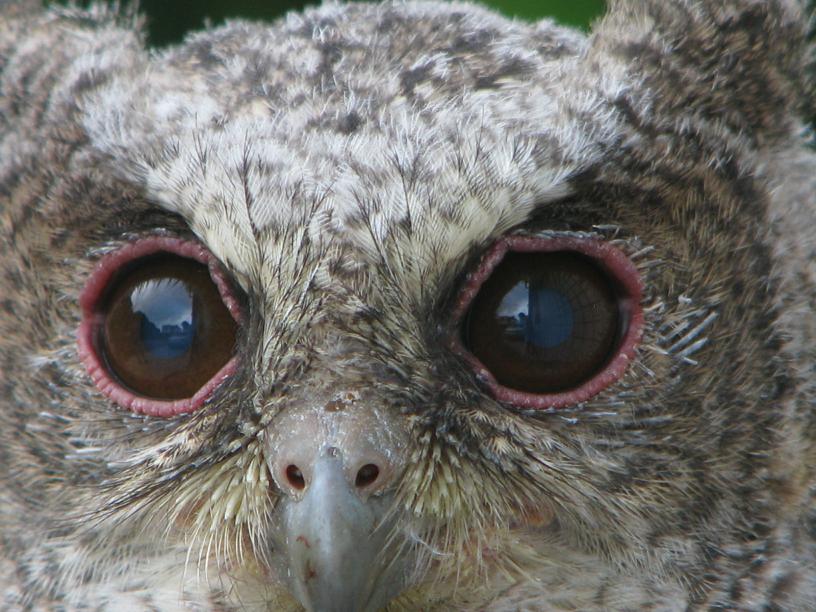
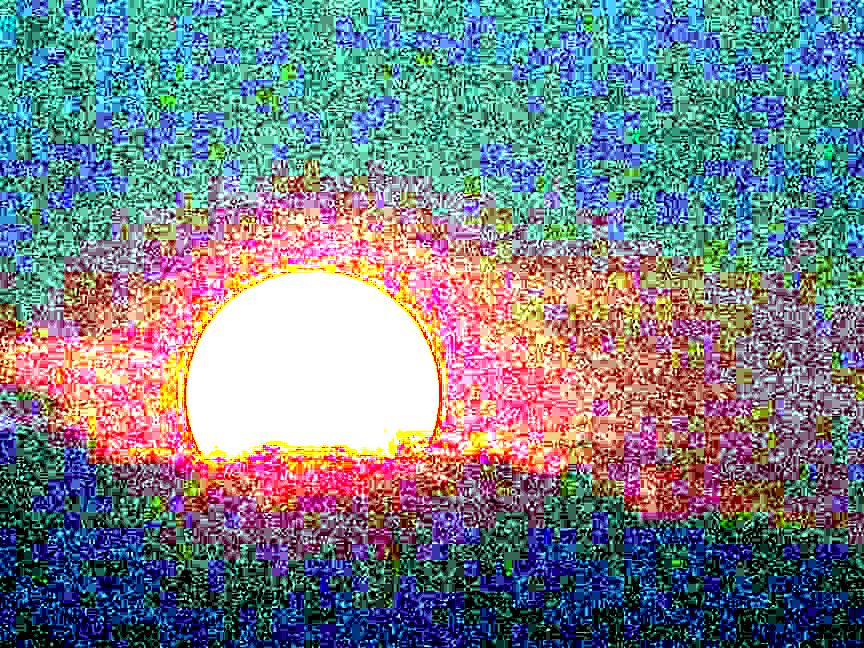





Original
Original
Level 5
Level 3
Level 10
Level 5
Original
Original
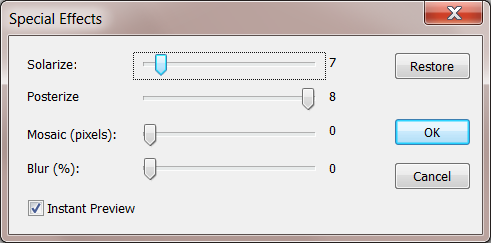
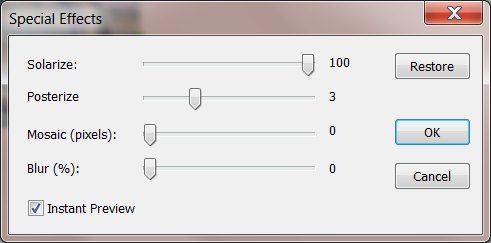
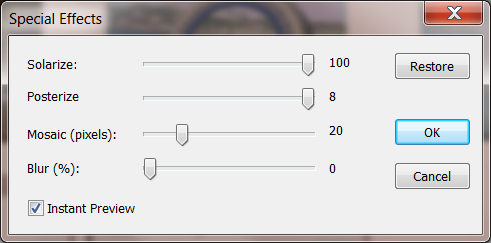


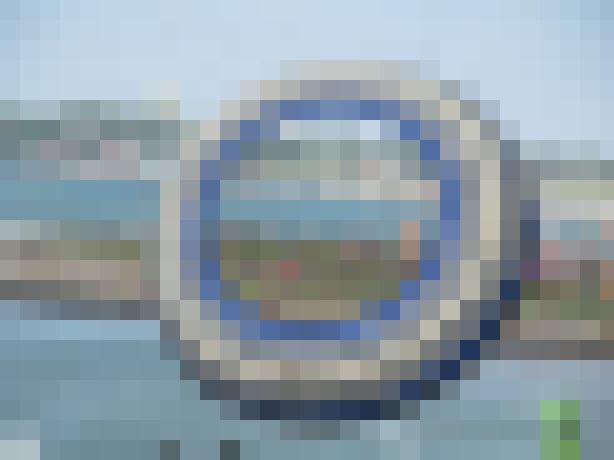
Solarize 7
Posterize 3
Mosaic 20

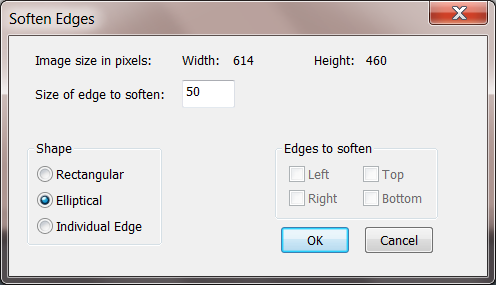
Soften Edges (Elliptical 50)

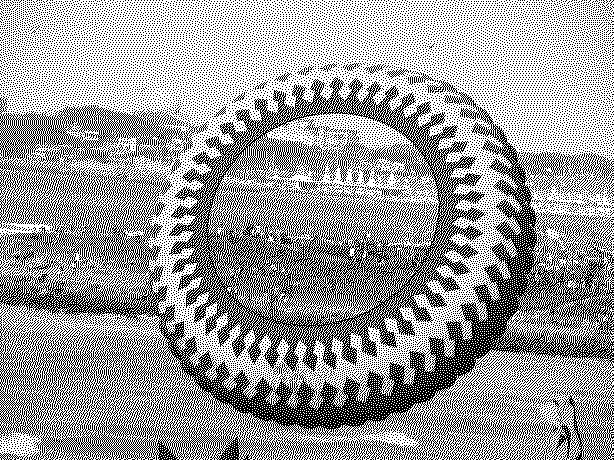

Grayscale
Halftone
Invert

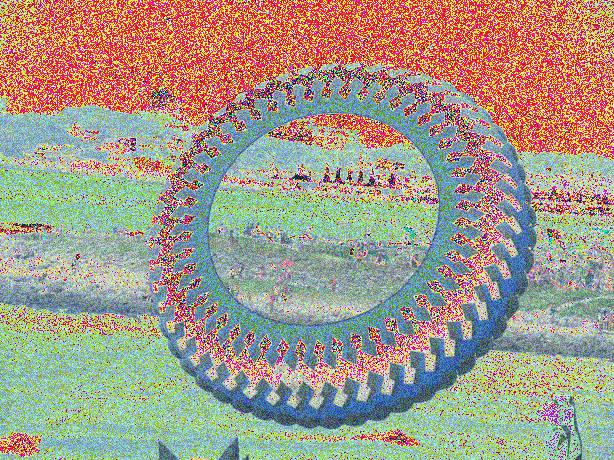

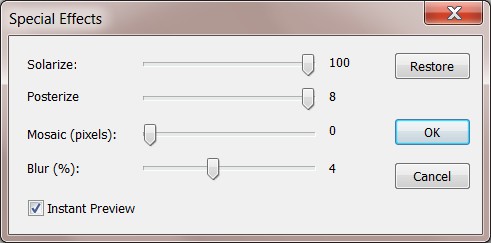
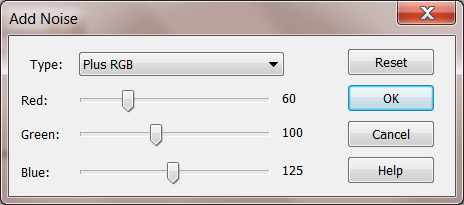
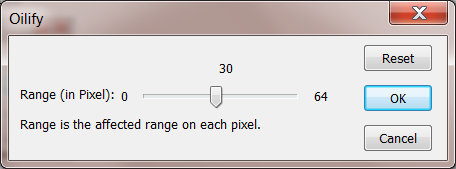
Blur 4
Add Noise R60, G10, B125
Oil Painting Effect 30



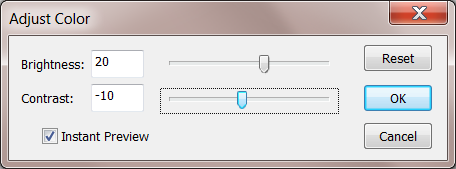
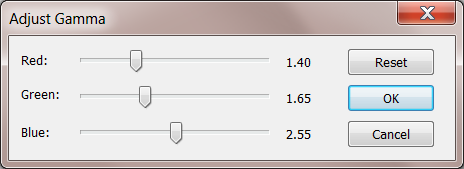
Brightness /Contrast (20/-10)
Original
Gamma (R1.4, G1.65, B2.55)
Creative Stars, Inc.
© 2015 Creative Stars
